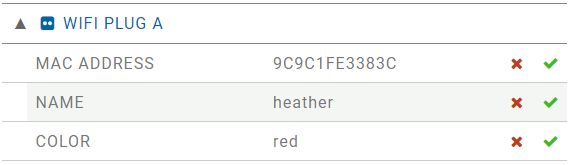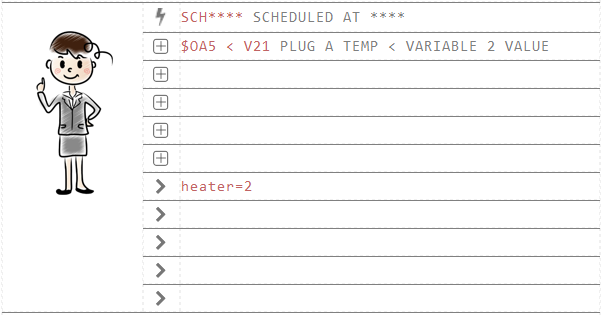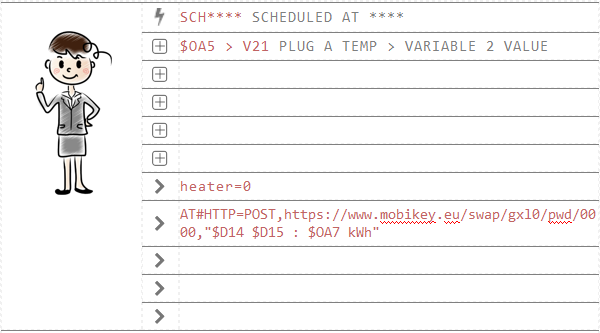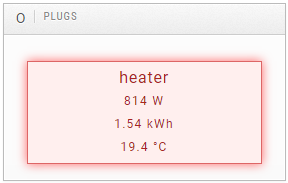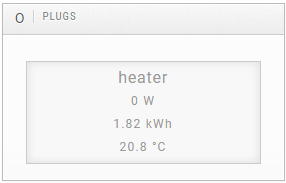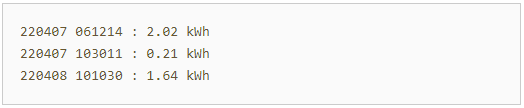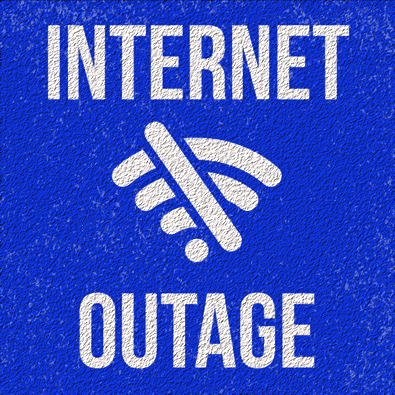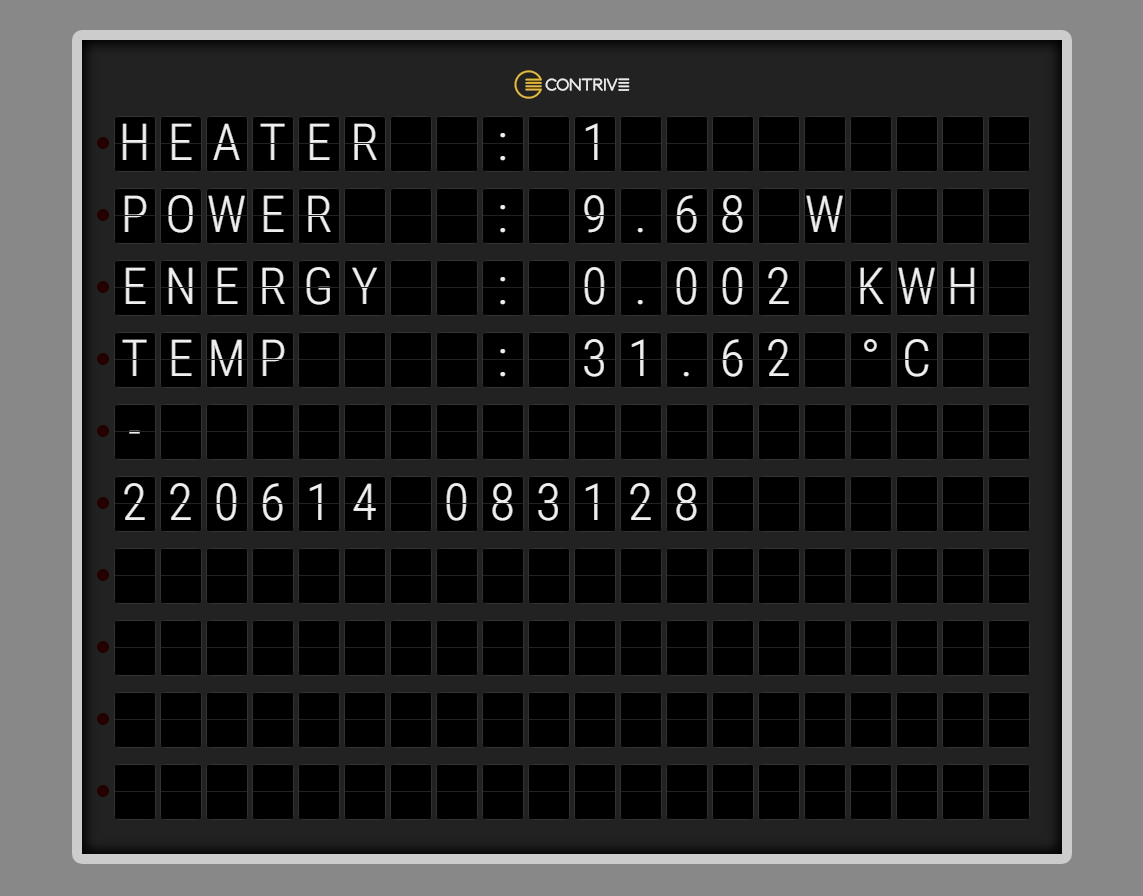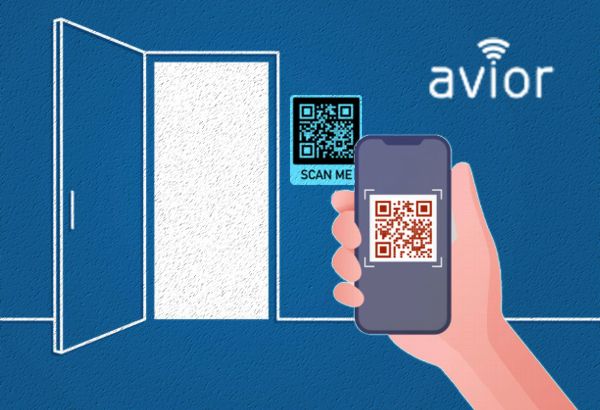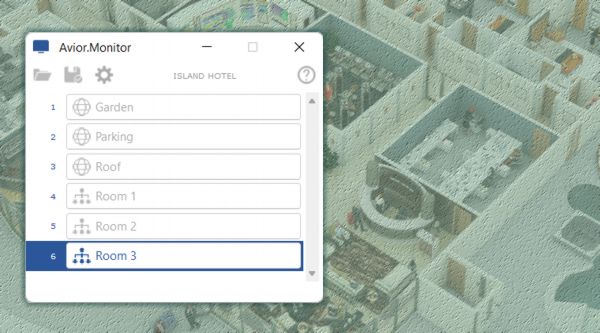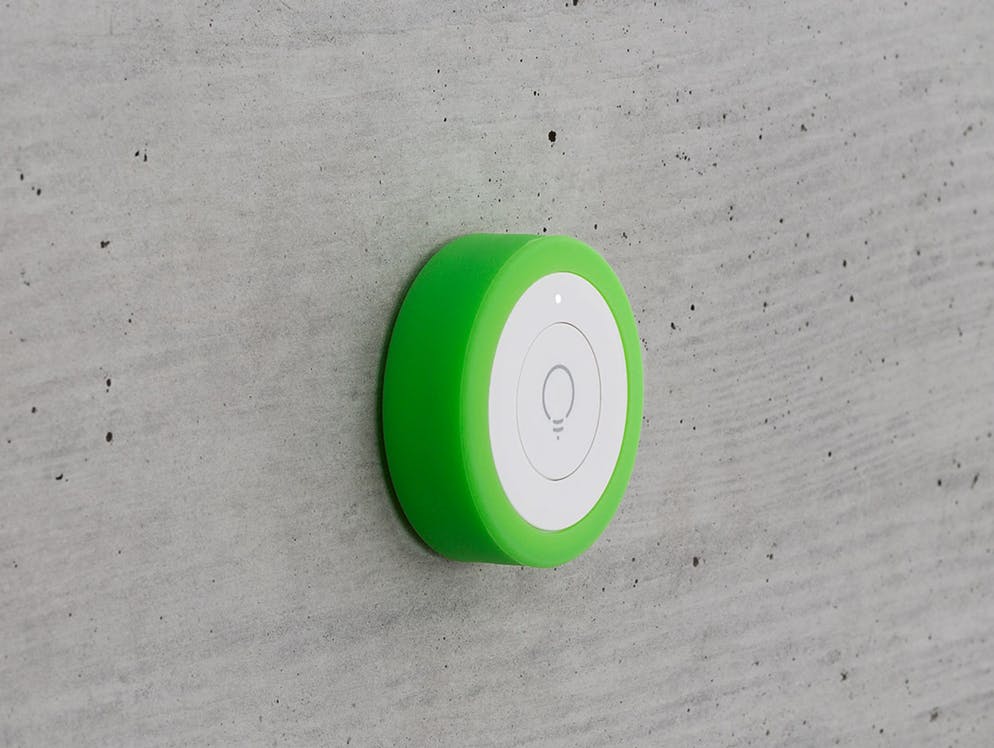Let's control an electric heater connected to a WiFi socket which also measures the ambient temperature.
The desired temperature can be set using the means we prefer: SMS, chat messages, email, cloud...
How do we do it?
We can use Avior.Suite software by connecting Avior to a Personal Computer with the appropriate USB cable or accessing the device's account cloud by entering the identification (WebId) and password.
Configuration
Let's configure the WiFi A socket: insert the MAC address and assign the name heater.
We assign the name setpoint to variable 2 and set an initial value of 20, this will be the set temperature and can be changed simply by sending the command setpoint=XX (where XX is the temperature) from any source.
Rules
Let's add 2 simple rules.
Here is a short video on how to insert rules from the cloud management platform.
- The first rule is triggered every minute (scheduled at ****).
- The first condition to check is that the temperature measured by WiFi plug A ($OA5) is below the value of the variable 2 ($V21).
- The first action contains the command that turns on (refreshing every minute) the plug named heater. Here we use the command heater=2 instead of heater=1 because we want that in case the plug get disconnected for more than 5 minutes from the WiFi network it will be switched off.
More on commands here: HERE.
- The second rule is triggered every minute (scheduled at ****).
- The first condition to check is that the temperature measured by WiFi plug A ($OA5) is above the value of the variable 2 ($V21).
- The first action contains the command that turns off plug named heater.
- The second actions contains the command to make a POST, appending content to SWAP AREA (device gxl0 password 0000):
TAG $D14 is the current day
TAG $D15 is the current time
TAG $OA7 is the current energy consumption for plug A since switch on
the appended row will be something like this:
220408 101030 : 1.64 kWh
Monitor
You can see the status of WiFi Plug A and related information on the web panel
from which you can also see the energy log you saved in SWAP AREA (also accessible via API).
Each line contains the energy consumed during the period in which the socket was on, you can obviously enrich this information by adding a line when the socket is switched on or other information relating to the socket or any other parameter available in Avior.