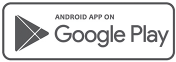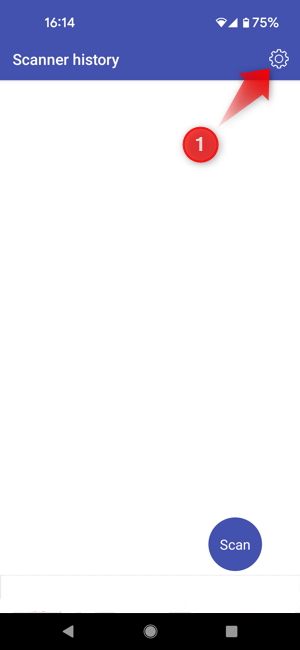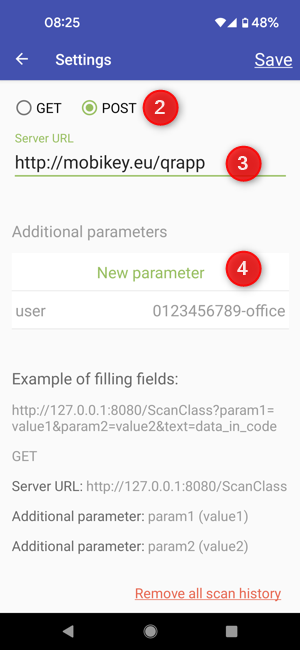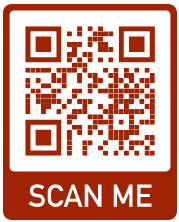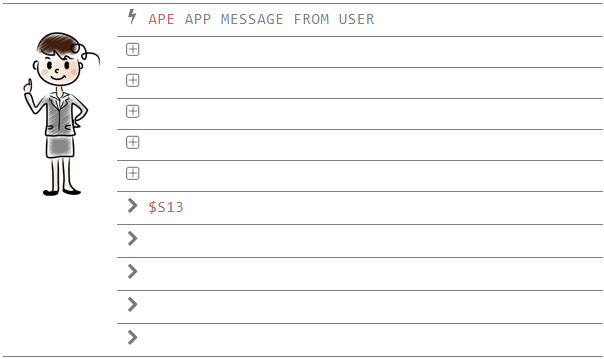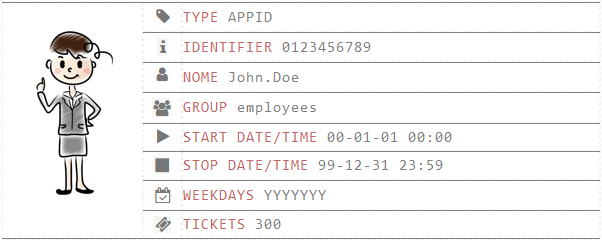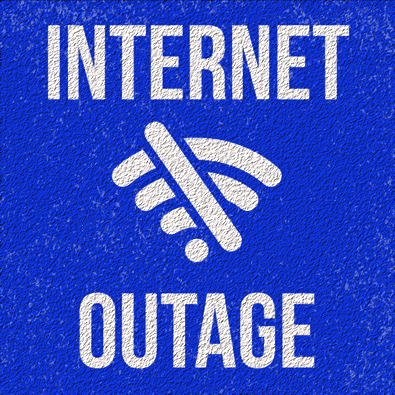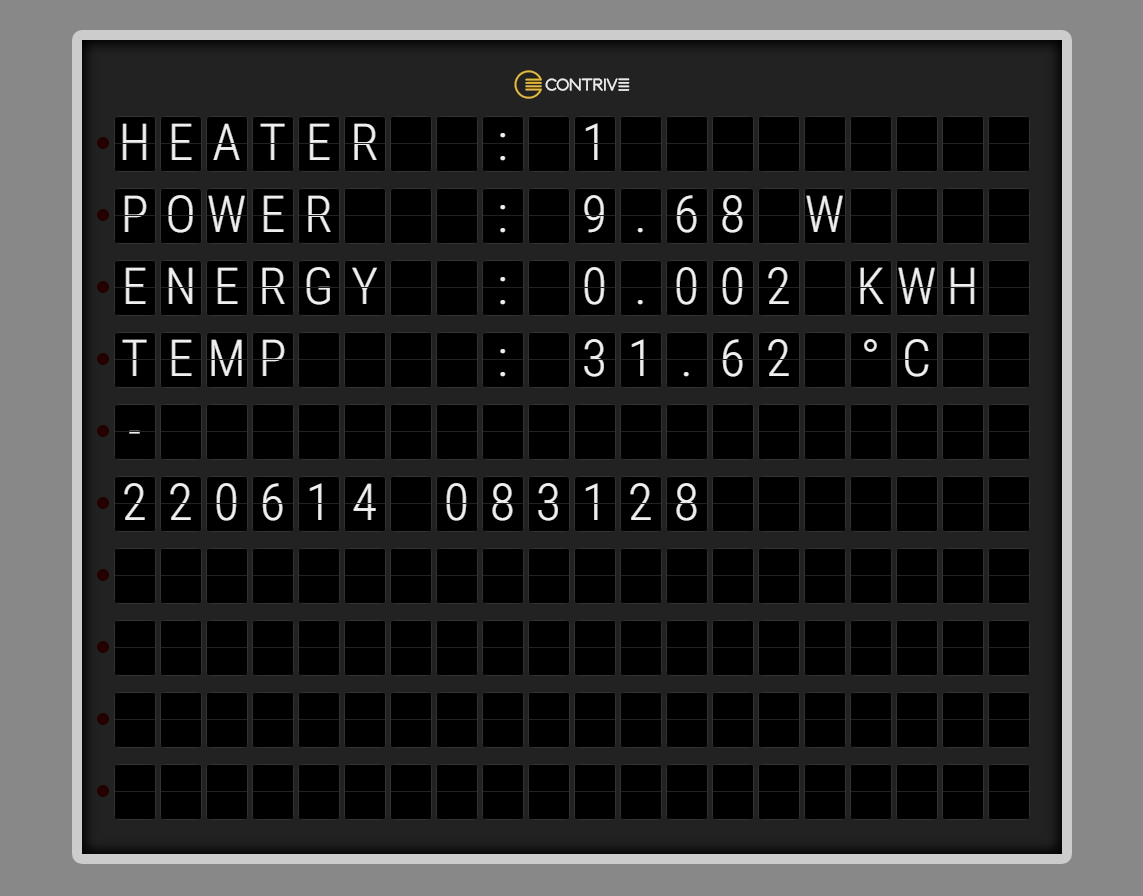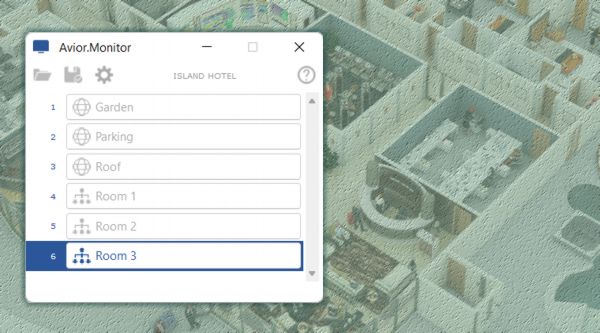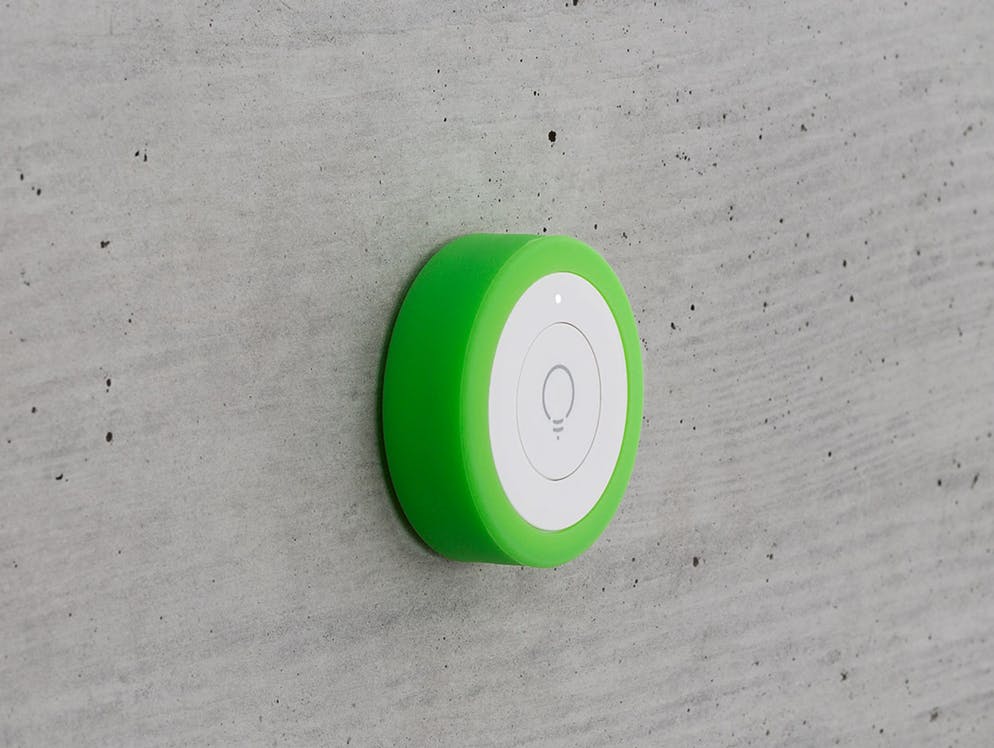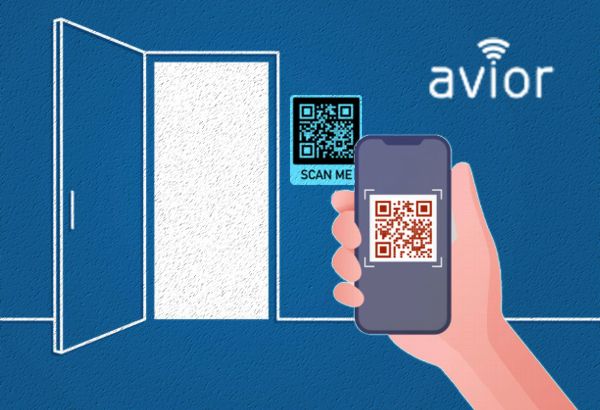
Imagine having a small label showing a QRcode near the door you want to open, or the lamp you want to turn on, or the instrument you want to set. This label already contains the command to be executed, scan it with your Android device and ... done.
In this example we will limit the execution to authorized users only, but you will be able to manage as you see fit who and when will be able to use this feature. Avior can store up to 1000 users, in this case recognized by the unique identifier set in the APP.
How do we do it?
First of all we download and install the APP...
... and run it.
- Click on the button [1] to access the configuration.
- Select POST [2].
- Enter [3] the address http://mobikey.eu/qrapp.
- Enter [4] the Additional parameter user and assign an Application ID
a 10-character alphanumeric code to which you will add, separated by a hyphen
the group to which the user belongs, in the example 0123456789-office
Repeat this operation on all Android devices you want to use for immediate QRcode commands.
Now for every action you want to perform create a QRcode, you can find many sites that offer free service.
The content of the code will be in TEXT format and will contain the WebId of the device you want to control followed by the command you want to send enclosed in curly brackets.
In the example below, the code contains: 4r6pdi{out1=on,3} i.e. in the 4r6pdi device it activates output 1 for 3 seconds
The text enclosed in curly brackets can be any of the available commands (see here) or a free text that will trigger the execution of a rule when it is received by the device
Avior configuration
We can use Avior.Suite software by connecting Avior to a Personal Computer with the appropriate USB cable or accessing the device's account cloud by entering the identification (WebId) and password.
Rule
Let's add a simple rule that for each message received from a user's APP uses the text received as a command and executes it. In this way, any text received after scanning a QRcode on a user's smartphone will be executed immediately.
Here is a short video on how to insert rules from the cloud management platform.
Users
Based on the rule we have set, the control is reserved for users stored in the device, so let's add one or more users (up to 1000). At any time we can add, remove or modify a user.
Here we have defined the user John.Doe (we will have to use the point as a possible separator because space is not allowed) by choosing APPID as type and entering the Application ID that we set in the APP.
Assign the group to which the user belongs, which must be the same as defined in the APP settings.
This user can be enabled for a specific period, in the example January 1, 2001 to December 31, 2099, which is like saying permanently enabled (these are the default settings).
If we wish to disable the actions of this user on some days of the week we will replace Y with N.
Finally we can define a maximum number of operations that will be automatically scaled at each command sent as if they were access "tickets".
All the details for the user settings are described here: https://www.contrive.mobi/avior/en/USERS.html
Let's open the door...
In our example we have imagined that a user approaches a door and scans the QRcode placed near the access using the APP
- Select SCAN [5].
- Scan the QRcode, if everything is correct output 1 will be activated for 3 seconds (electric lock).
- You will be able to see the results [6] of all the operations:
the command sent and the response (in this case OK).
... but not only
You can create QRcode labels that activate the office lights, or an air conditioner by sending an infrared command, or set the temperature of the heating system by modifying a variable, or send SMS messages, chats or telephone calls.
How safe is it?
The possible combinations for Application ID and group are really too many to make all possible attempts and get the right combination. In any case, you can set rules in Avior to block the system and send a warning in case of repeated attempts by an unknown user.